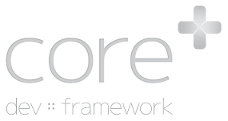Create Content Page
All registered pages on the application are visible once logged in as a user with sufficient access via the sidebar administration menu -> Content -> All Pages. Multiple plugins may create pages, and all are listed here and can be managed from this single interface.
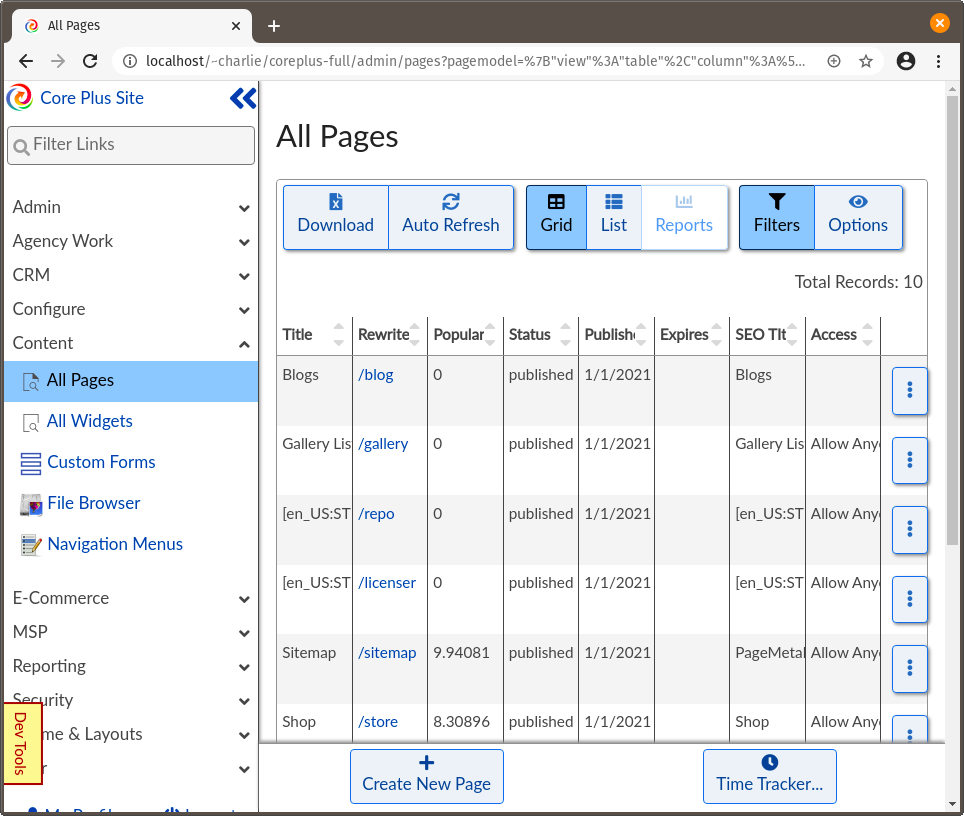
Any application that registers a user-supplied page type will provide the option when "Create New Page" is selected. In this example, only the "Content" application provides custom pages, so only one option is provided.
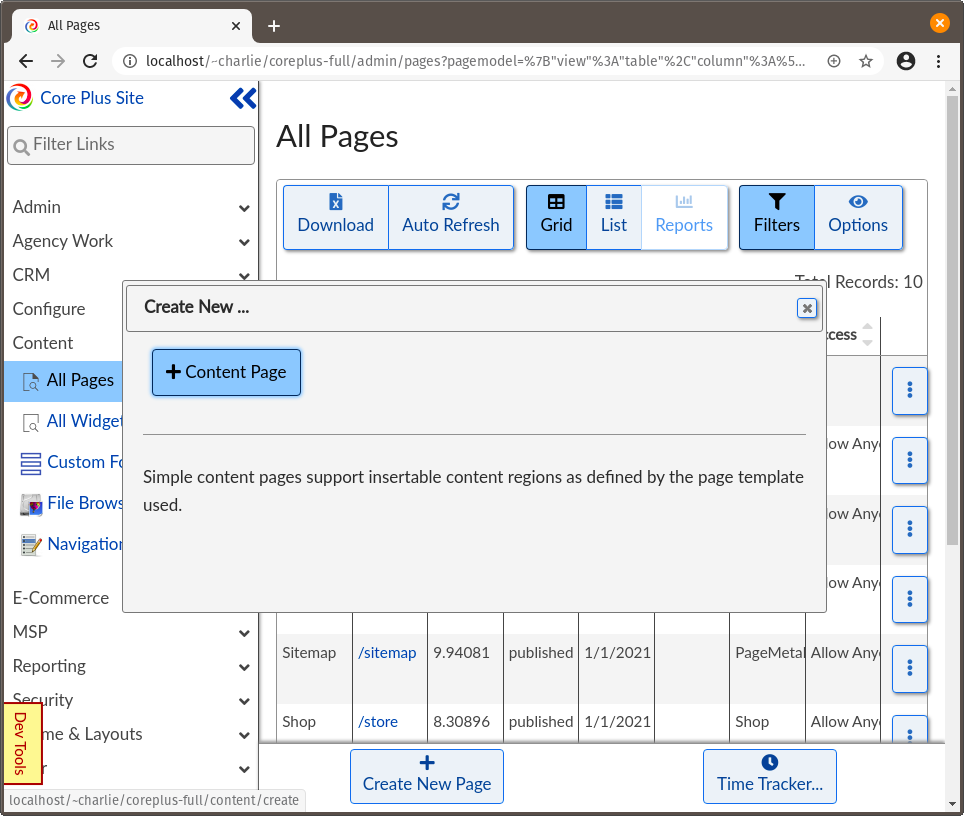
Content Page - Basic Options
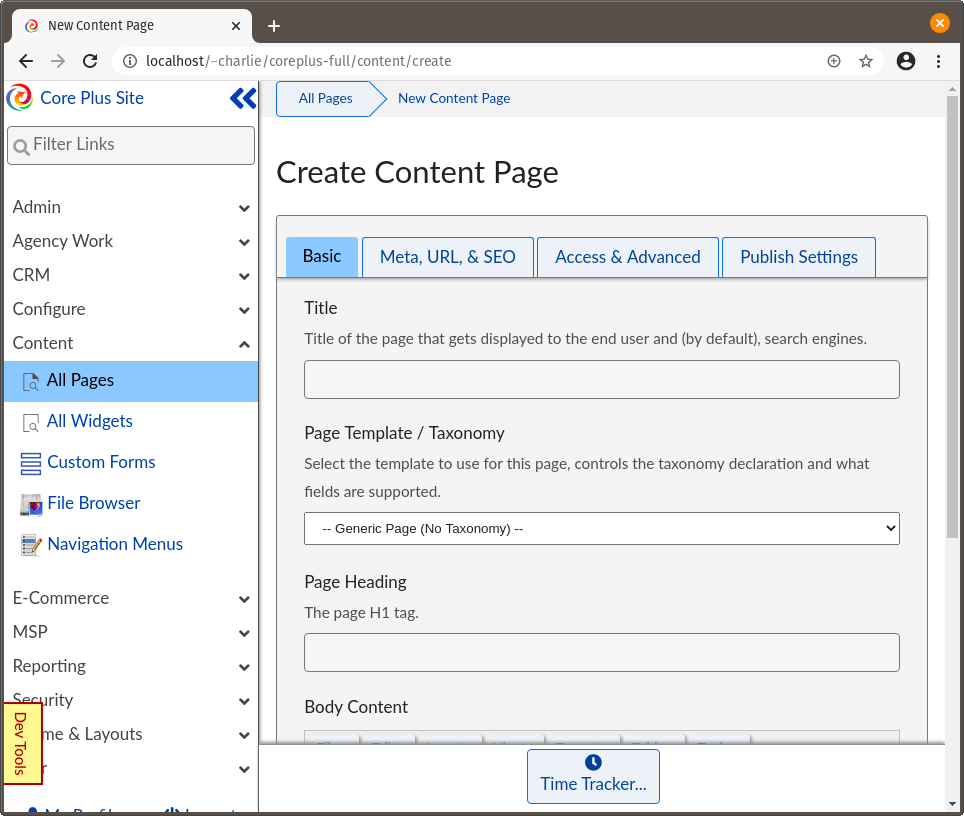
Page Title
All pages should have a page title; this is the title displayed in administrative interfaces, and by default used to generate the URL and provided to search crawlers. Using "Homepage" here or other internally-used terminology is acceptable; you will be able to customize everything that is derived from this.
Page Template
The "Page Template / Taxonomy" selection may provide additional functionality, as provided by your design team, by using custom templates. You can preview what options are available for each taxonomy type by selecting the various options. In the example below, the "Home" template contains a markdown editor and a site search widget.
Other Basic Fields
Based on what page template is selected, other editable fields will be displayed here. If your selected template is using the default generic page with no taxonomy, you will be provided with "Page Heading" for a primary heading and "Body Content" for a WYSIWYG editor.
Other fields may be buttons, call to actions, groups, images, etc.
Markdown Editor
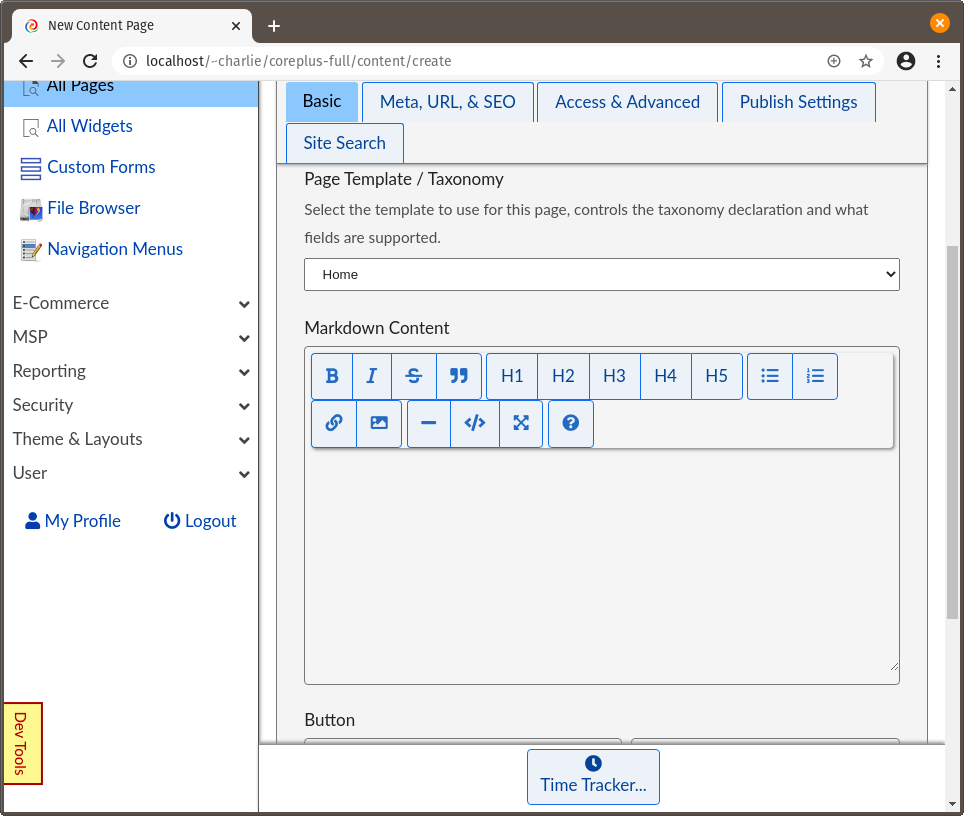
In this example, the "Home" template has a markdown editor for adding page content. This is the simplest interface for managing content and supports basic formatting, while still allowing for advanced HTML for users comfortable with raw markup.
Content Page - Meta, URL, and SEO Options
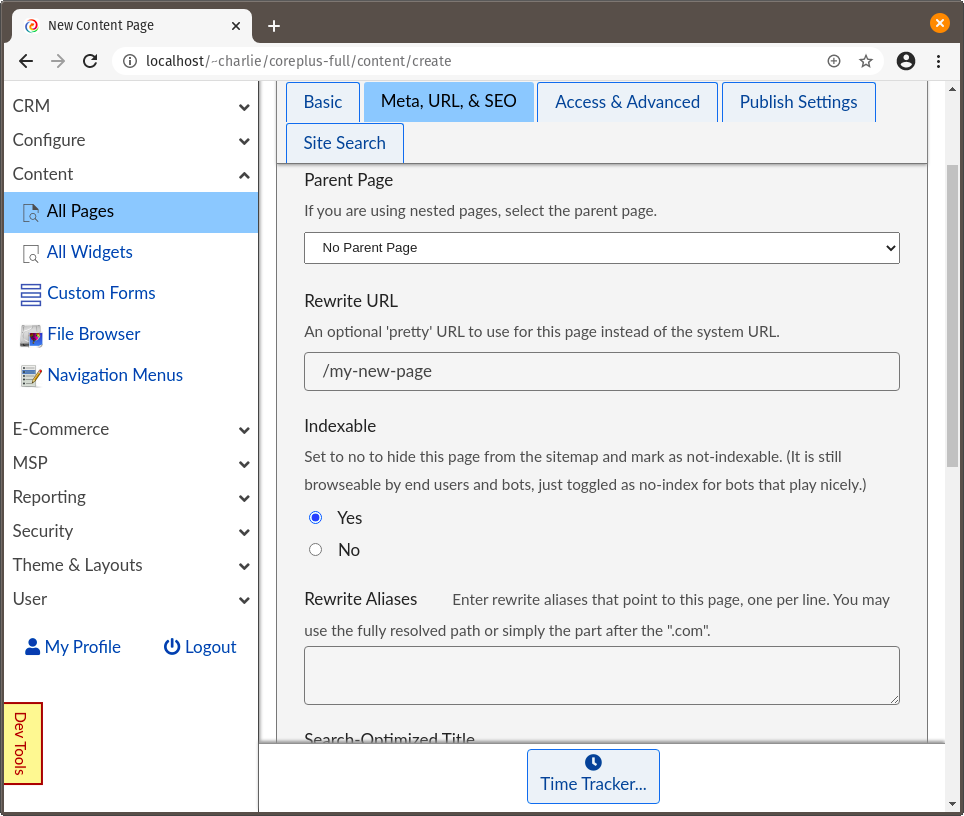
All editable pages support various advanced features by default, including many that are included in other CMSs' paid-only plugins.
Parent Page
Pages support nested hierarchy for organizing site content. If it makes sense to set a page as a child of another from a logical perspective, then feel free to change nesting. This impacts the following:
- Breadcrumb Navigation (when displayed)
- Child /Sibling Page Widgets (when displayed)
- URL
Rewrite URL
Each page has a system-generated URL which cannot be changed, and a user-friendly "Rewrite URL" version that can be customized. This is relative to your site URL, so if your application is located at domain.tld/store/, then /product-a will result in a final URL of domain.tld/store/product-a.
Indexable
For pages that you do not want crawlers to list in search indexes, such as promotional, internal, or time-specific pages, set "Indexable" to "No" to disable that page by default.
Rewrite Aliases
Pages in Core Plus support "Rewrite Aliases", or URLs that should be redirected to this page. This is beneficial when migrating content or sites and search rankings want to be preserved. For example if you are migrating site content and the old URL is domain.tld/about-us.html, you can enter that as an alias and any user or search crawler will automatically detect the redirect, update the listing automatically, and forward the user to the correct page.
Search-Optimized Title
Search engines will display a specific title for each page in their listings. By default, this is the Page Title as provided on the Basic tab, but can be customized in this field for a more user-friendly and keyword-rich option. For example, "About Us" is sufficient for the page title, but it would be better to display "About Acme Inc, Columbus-Local Anvils" to provide visitors with more descriptive information about the page before they even browse to the site.
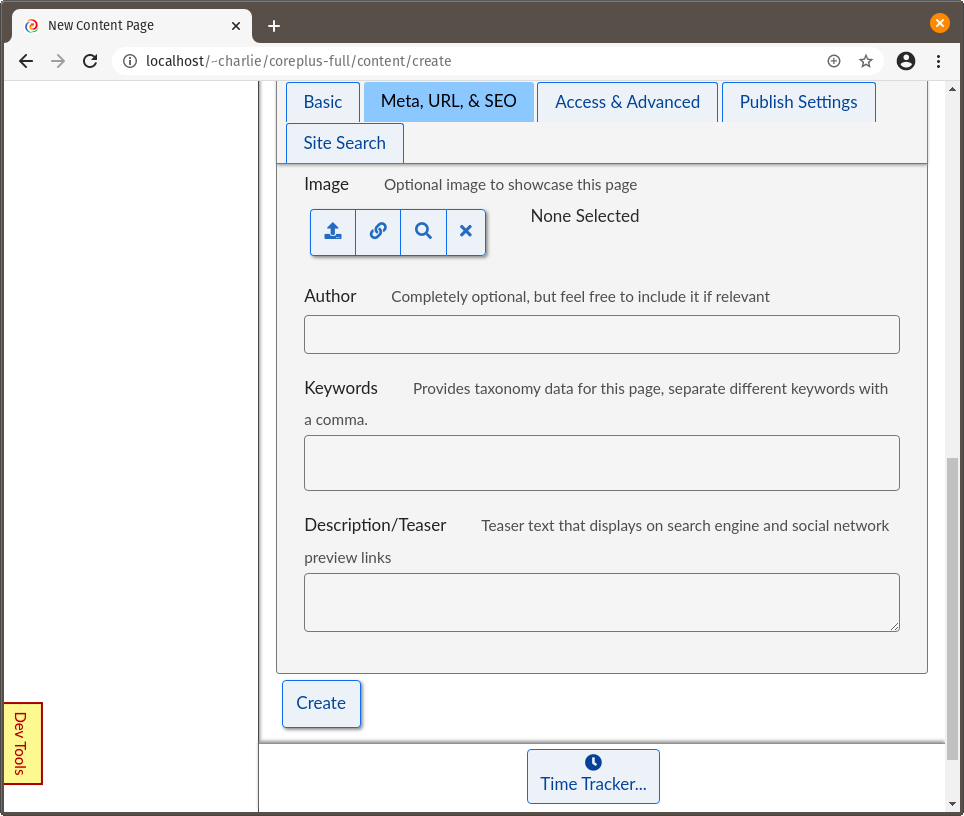
Image
Social sites that link to your site will often try to provide their users with a thumbnail of the page that's linked. This image can be set by uploading an image for the showcase image under Meta.
Author
Author tag allows a user to be assigned as the creator. By default, editors are not linked to published pages, but this may be useful for blogs and personal posts.
Keywords
Enter a list of meta keywords to be used along with the indexing of this page. These keywords also provide intra-site data connections with other pages and can be used by visitors to find similar content or to view tagwords.
Description
A short teaser of the content for this page, used to populate the meta description tag used by some search crawlers. By default Google may use this description if no better page description can be found matching the visitor's search query. This teaser text is also used on the sitemap and search pages for visitors trying to locate pages.
Access and Advanced
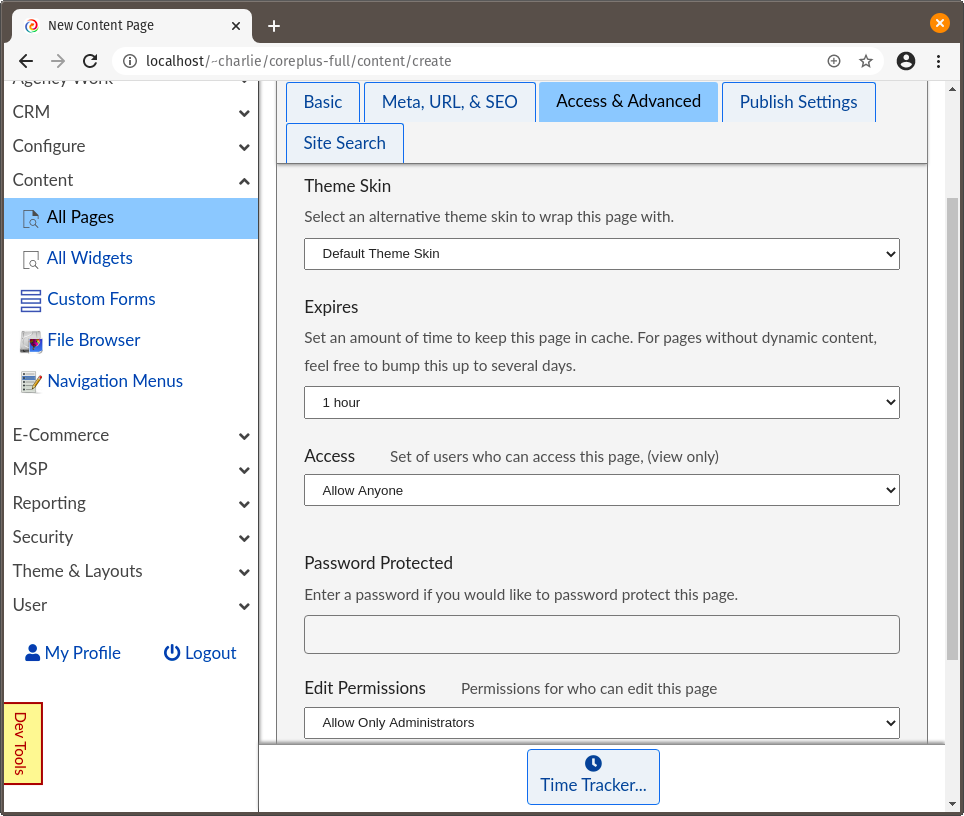
Theme Skin
If your design team has provided additional skins, this option can be used to change the look-and-feel of a specific page. Usually, leaving this as site default is sufficient.
Expires
Core Plus makes heavy use of caching to ensure as performant user experience as possible; this includes setting a default time-to-live of page caches to 1 hour. This means that for visitors browsing a given page, the page's content is only generated once per hour. For pages with completely dynamic or frequently-changing content, this can be disabled or adjusted.
Access
Allows specific user groups on the site to have access to view the contents of a given page. Useful for member-only areas.
Password Protected
If you need to provide simple security for visitors browsing to a specific page, a password can be set to require users to provide prior to them viewing the contents of the page. Please note, the default password protection only allows for a single password per page.
Edit Permissions
If you delegate edit access to various user groups or moderator groups on the site, you can assign what roles have access to manage content on this page via the Edit Permissions interface. By default, only super administrators and users with the global content edit role can edit site content.
Publish Settings
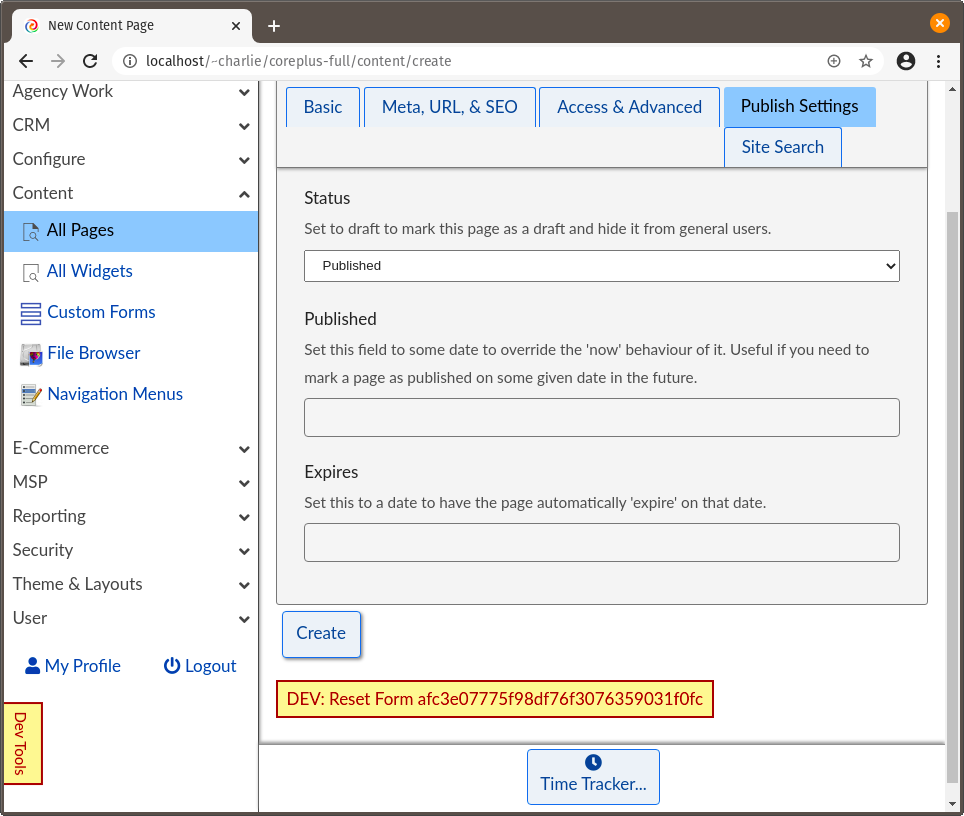
Status
Pages can be marked as published or draft. This can be useful for new content which requires fine tuning prior to making available to the general public.
Published Date
Pages created by default will be published immediately, but optionally you can change the publishing date of a given page. This date can be in the past or future. For future-dated pages, they will not be visible by general visitors and search crawlers until after the date and time have elapsed.
Expires
Just like published date, an expiration date can be set on pages, allowing them to automatically expire on a specific date and time. This is beneficial for time-sensitive promotions or specials. Pages that have expired will still be visible from the administrative interface and can be edited and viewed by users with sufficient access.