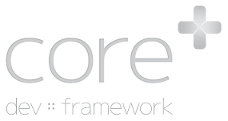Configure GTM for Google Analytics
Installing Google Analytics and Google Tag Manager on a Core Plus site is very trivial to do with the supplied Google component.
Once logged in with a super administrator account, simply browse to Configure -> Google Keys and Apps -> Configure Analytics.
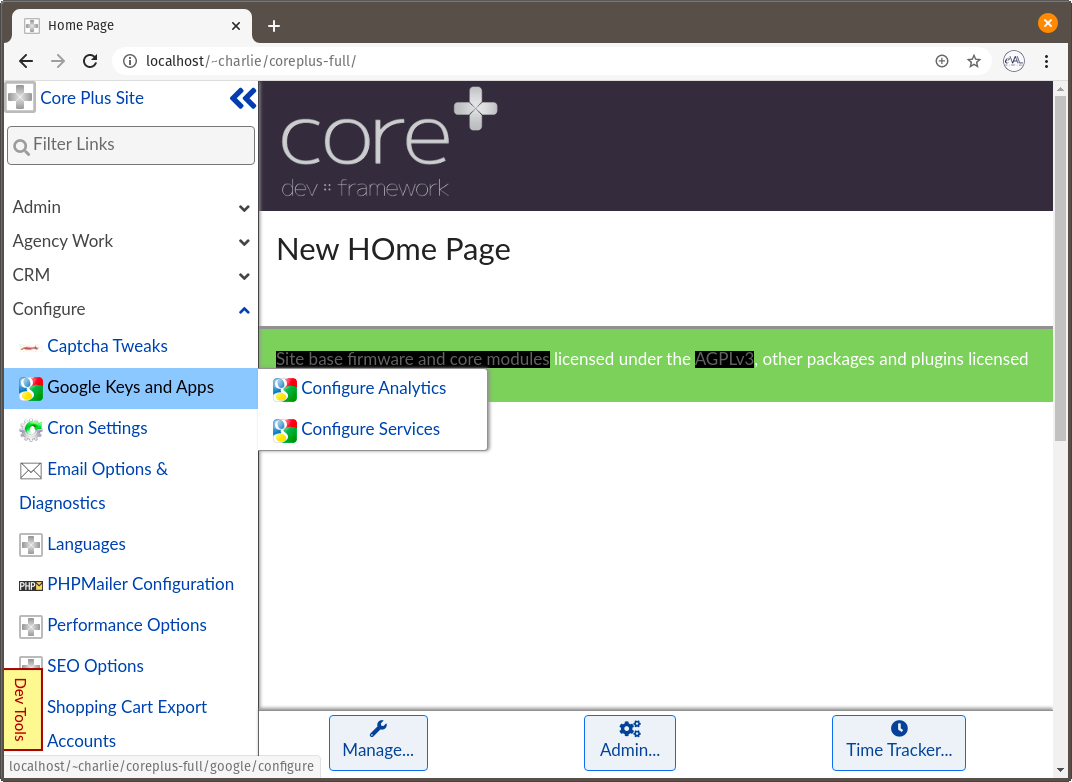
Once there, two options are provided; Enable Google Tag Manager and Enable Legacy Google UA. Tag Manager is the recommended option, but for legacy Universal Analytics accounts, the option still is present to support them.
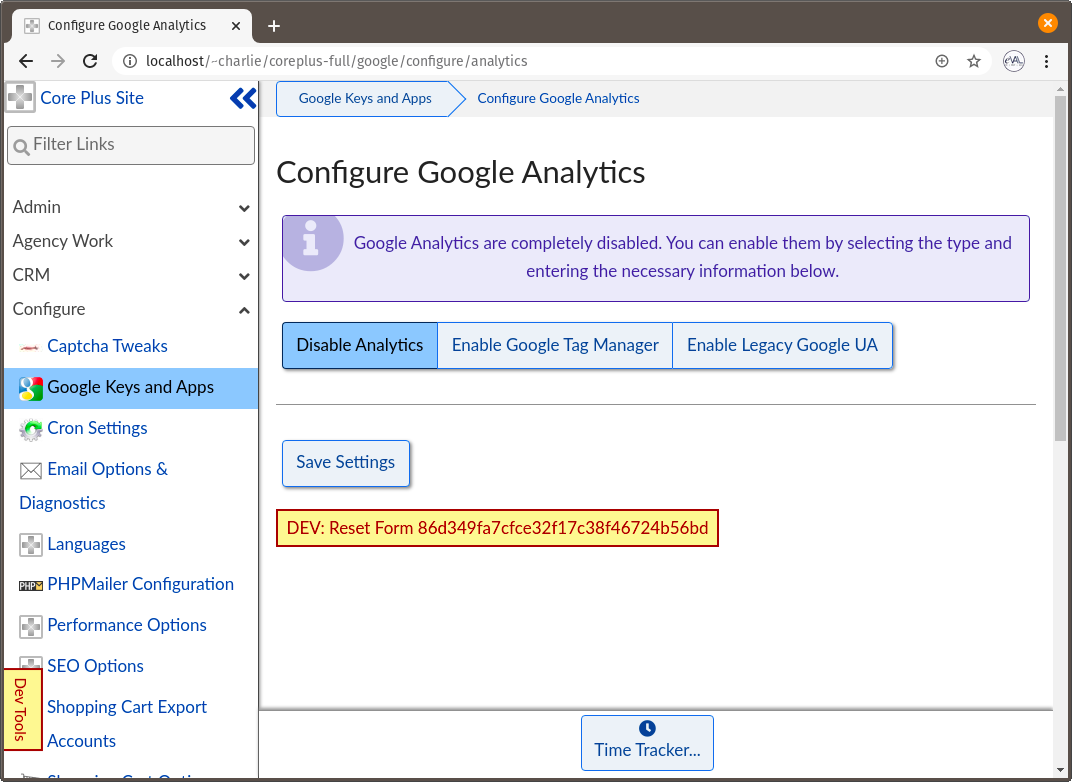
Enter the Container ID listed under the Tag Manager property to link, and click Save Settings. Once saved, the site will check that the script tag is automatically installed and should display a success message, along with the detected URL.
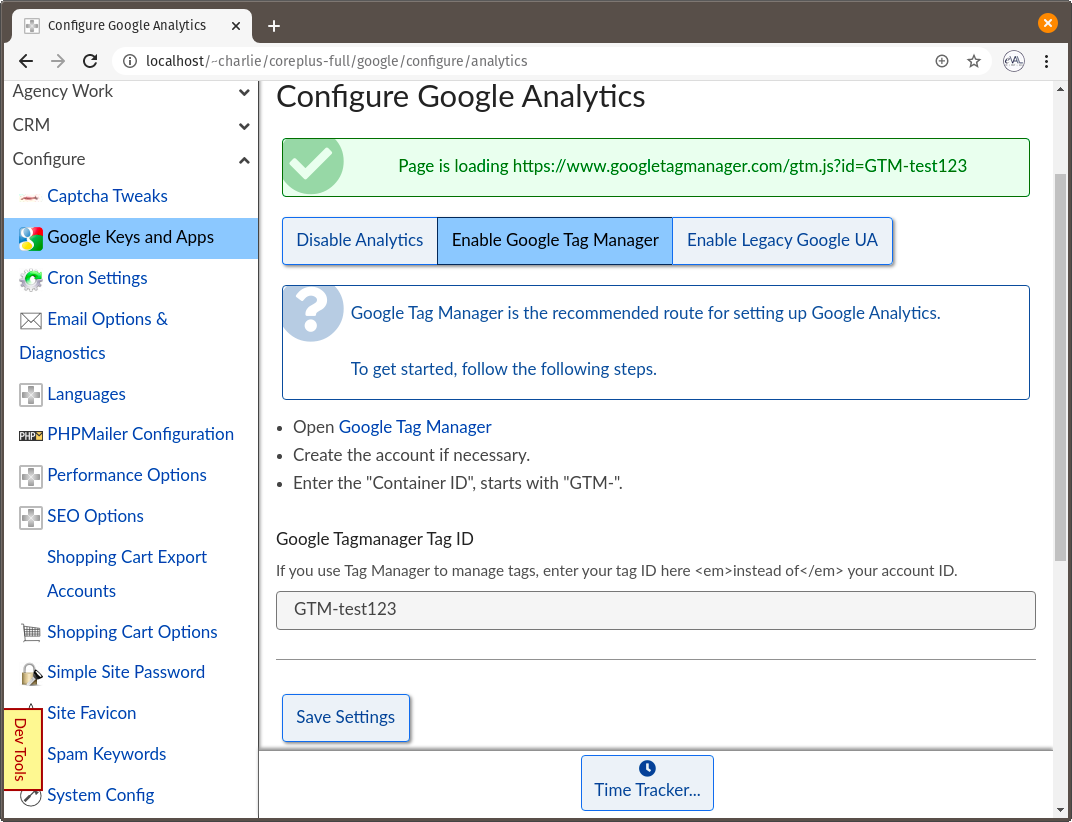
That's it. The application takes care of everything else. Start creating some tags and events!