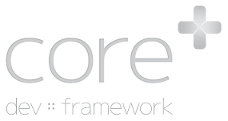Create and Edit Navigation Menus
Navigation menus in Core Plus are managed from the Navigation component and support internal links, external links, and text-only links (useful for labels with dropdowns).
To access the management for navigation menus installed on the site and create new menus, browse to Content -> Navigation Menus on the admin toolbar
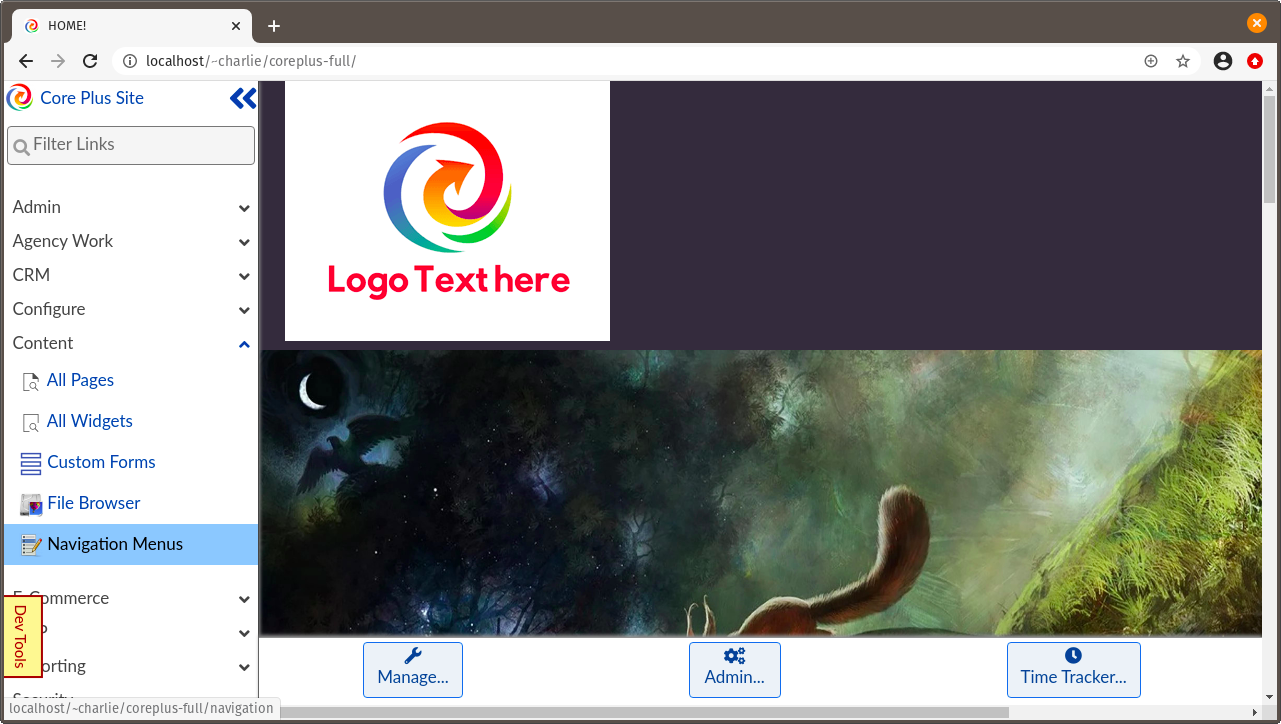
If no menus are created, you will be presented with the option to create a new one. Sites with menus will display all menus along with "Create New Menu". Clicking on the respective link will expand each view for that menu.
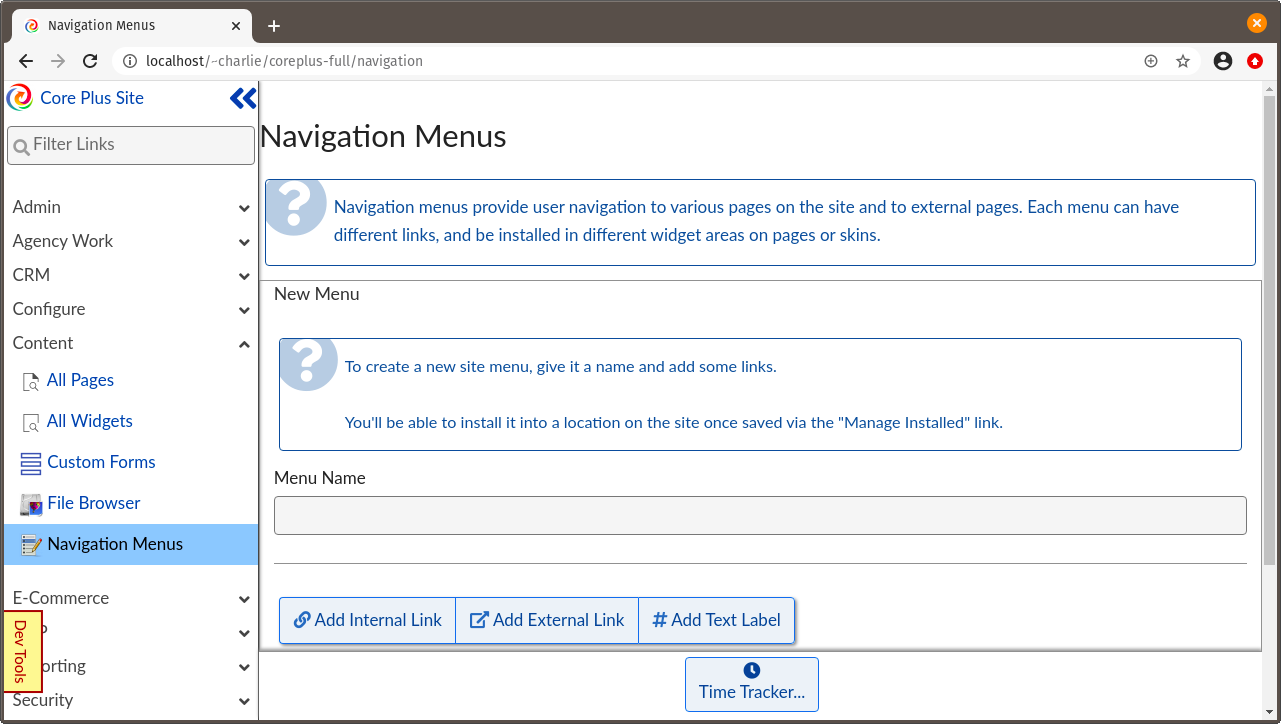
Each menu should have a name to identify which menu is which to admin users. Each menu supports Internal Links, External Links, and Text Labels, with each type providing a variety of different options specific to that entry type.
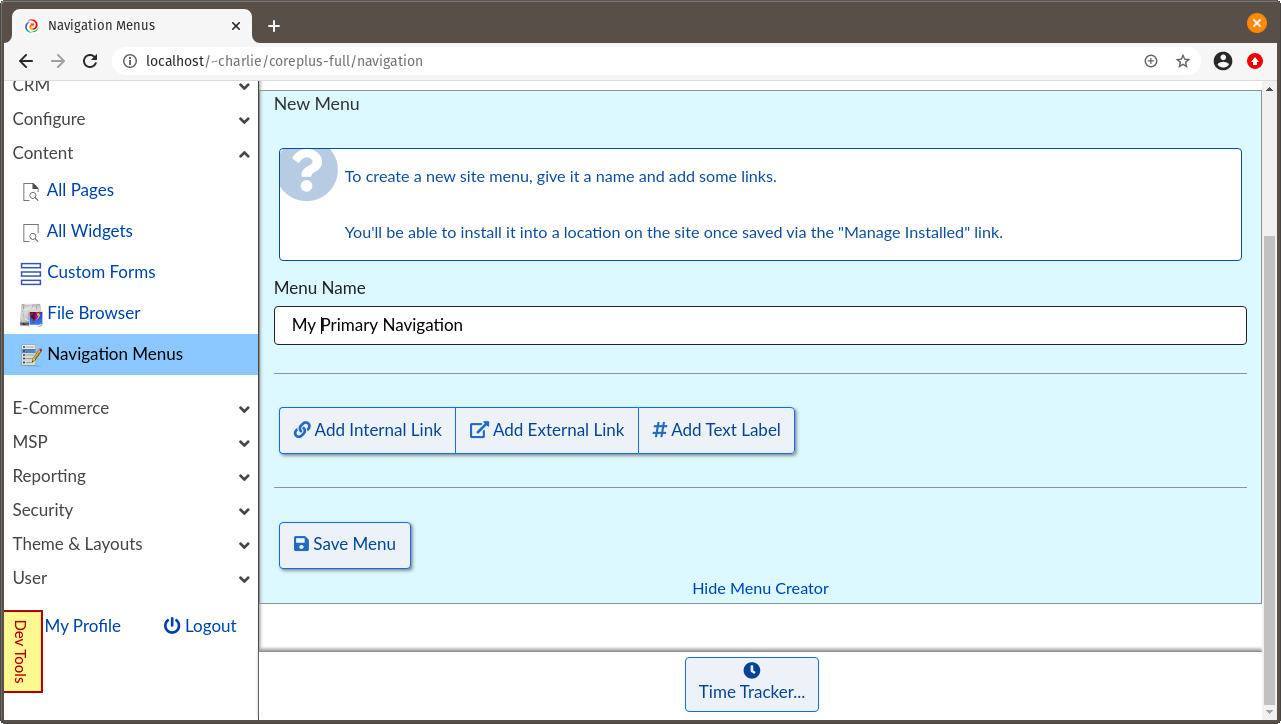
Adding or editing a given link entry will present options to set the URL either with a drop down selector for internal links or a text entry for external, the label to use, and whether to have this link open in the current tab or in a new tab. Text links only support a text label, as they do not have links.

Once a menu has entries, they can be rearranged by clicking-and-dragging the different entries. Each entry can be nested under other links and labels. It is not recommended to nest links more than one or two deep.
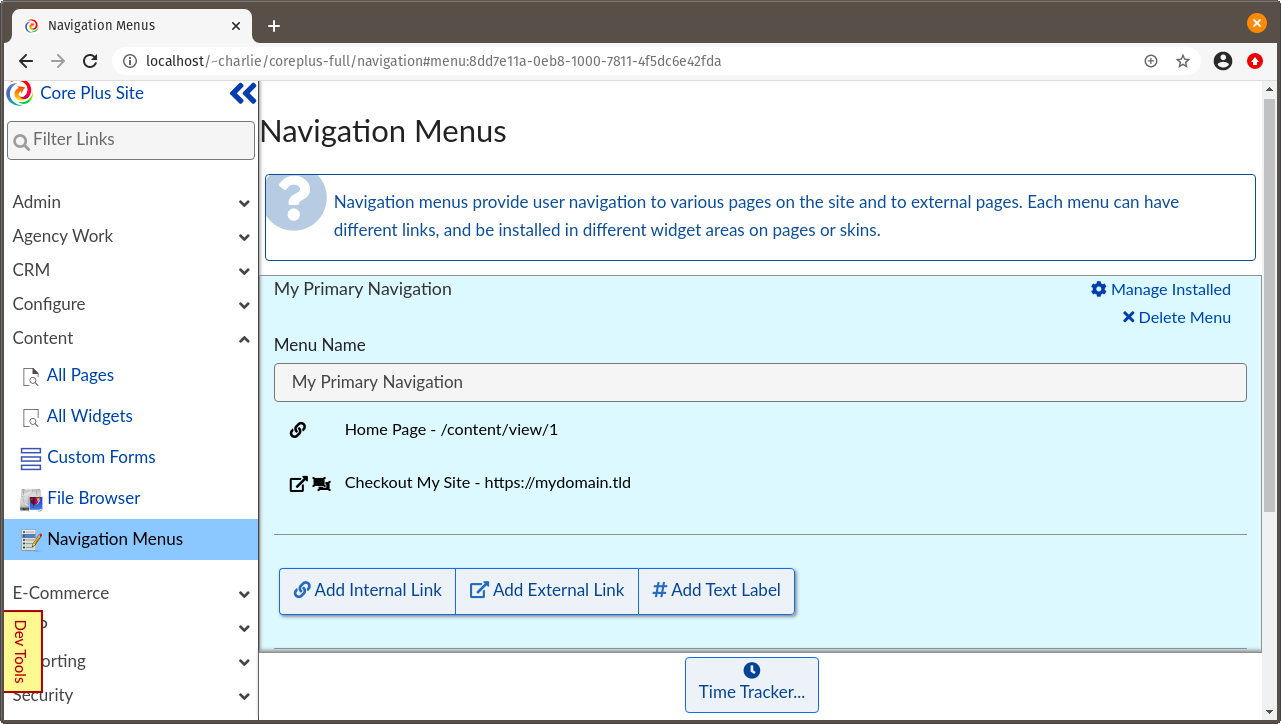
Once a new menu is saved, the option to Manage Installed will be provided in the top-right corner of that menu. This provides the ability to easily install a given menu into a location on the site. Upon installing a menu in a given section, it is visible on every page that utilizes that skin template.
Most skins will provide a graphical representation of approximately where on the page the menu will appear.
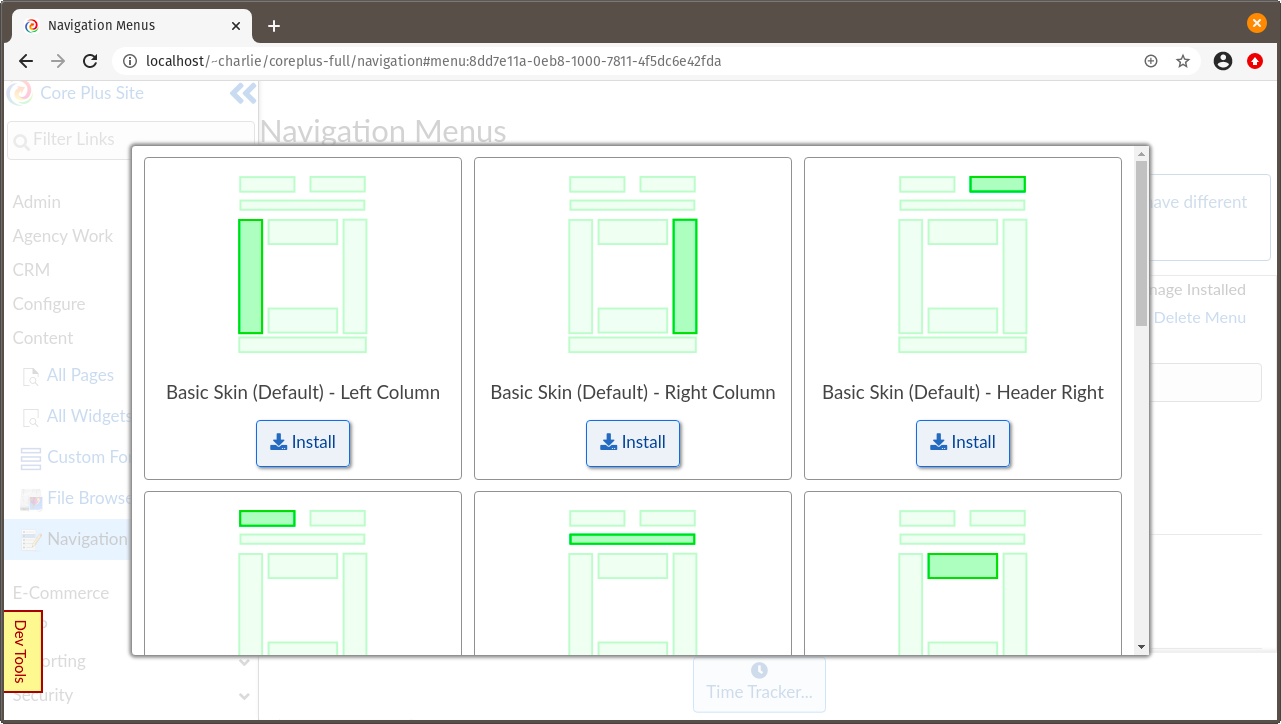
Upon installing a menu in a specific region or changing the settings of an already-installed menu, you will be presented with a few options for that installation region. A given menu can be installed in multiple skins and regions, with each instance of the menu having its own options. This allows the same menu to be rendered differently in different regions.
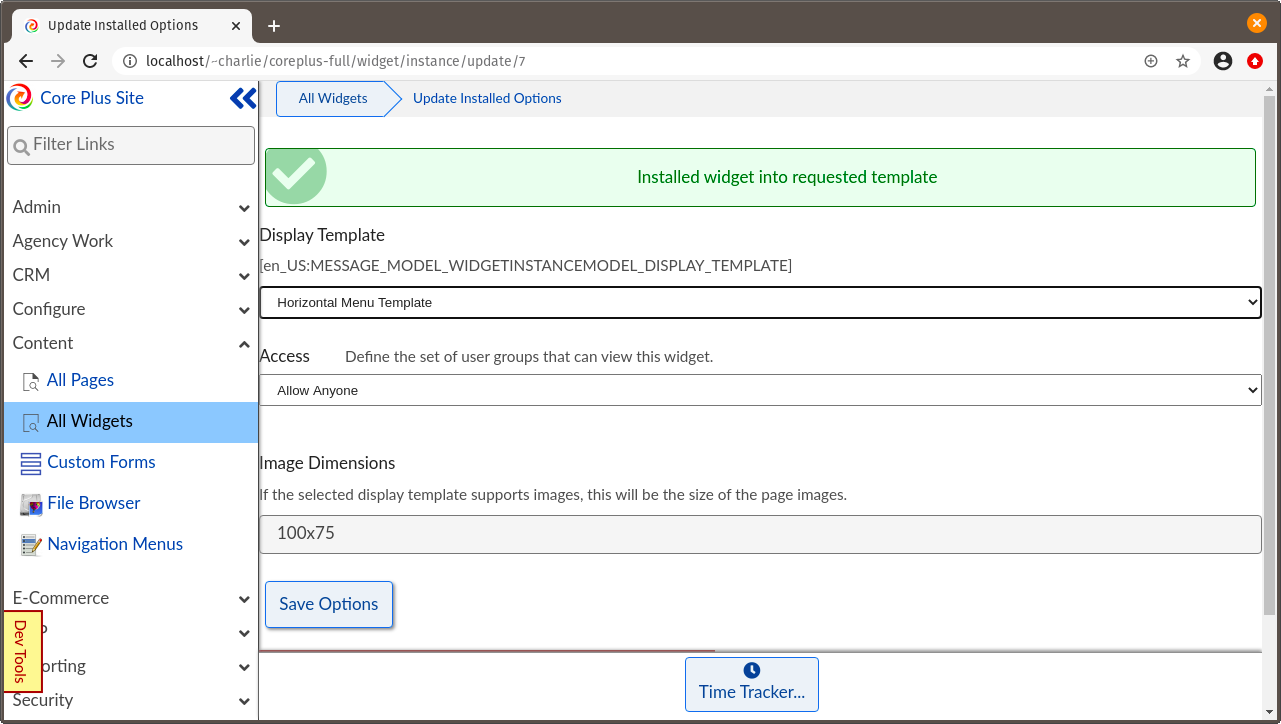
Once finalized, check a page to see how the menu looks!
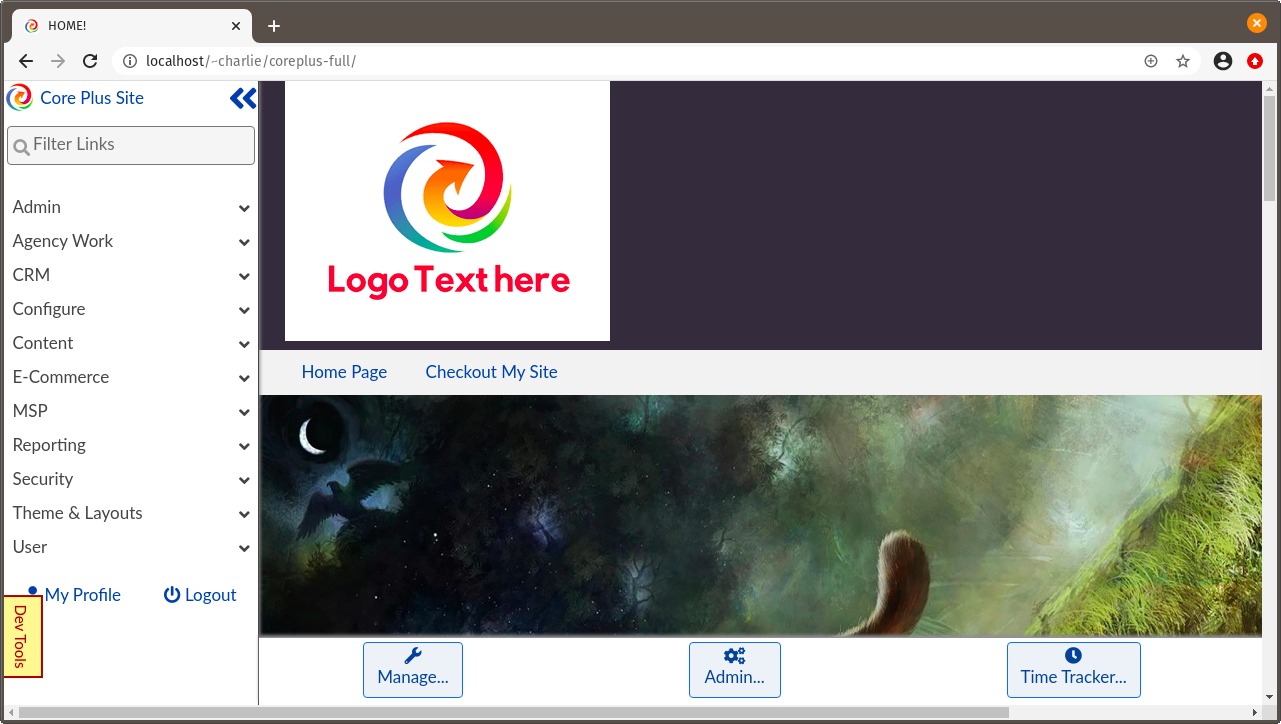
For a quick walkthrough of creating and installing a menu, take a peek at the short video.